So here’s a confession: A few years ago, I launched a shiny new WordPress site for my side hustle, thinking it would be smooth sailing from there on out.
Fast forward a few months, and suddenly, my site was down for maintenance—perpetually. The “Briefly unavailable for scheduled maintenance. Check back in a minute” message greeted visitors for days. No one was happy, including me. WordPress maintenance mode turned out to be less of a “quick fix” and more of a learning curve.
If you’ve ever faced that dreaded “maintenance mode” message, you’re not alone. WordPress needs regular care—just like any other platform—and knowing how to manage it can save your site (and your sanity).
So, how do you keep things ticking without getting stuck in a never-ending loop? Let’s break down the basics, dive into some hands-on tips, and answer all those burning WordPress maintenance questions.
Does WordPress Need Maintenance?
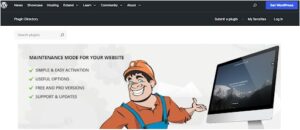
Image source- WordPress.org
I get this question a lot, especially from new WordPress users. The answer? Absolutely. Here’s the thing: WordPress is a living, breathing beast.
As it evolves, so do your plugins, themes, and security patches. Skipping on maintenance means leaving your site vulnerable to hacks, bugs, and other issues that can totally wreck your experience.
Think of it like owning a car. If you don’t change the oil, eventually, things start to break down.
WordPress maintenance includes everything from updating WordPress themes and plugins to making sure your security settings are tight. It’s like doing preventative maintenance for your digital home.
How to Use Maintenance Mode in WordPress?
When you’re working on big changes to your site—be it an update, redesign, or fixing broken links—the last thing you want is for your visitors to see a half-done site.
Enter Maintenance Mode. It’s like the digital version of putting up a “closed for renovations” sign.
To activate WordPress maintenance mode, you have a few options. Let’s get down to business:
Plugin Method (The Easiest)
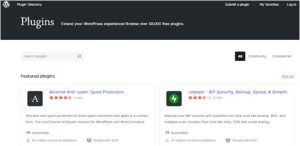
Image source- WordPress.org
For beginners (or anyone who doesn’t want to mess with code), the plugin route is your best bet.
There are several maintenance plugins out there, like WP Maintenance Mode or Coming Soon Page & Maintenance Mode. Installing and setting one up is as simple as:
- Install the Plugin: From your WordPress dashboard, head to “Plugins > Add New,” search for your preferred plugin, and click “Install Now.”
- Activate and Configure: Once installed, you’ll see the plugin in your sidebar. You can now configure it to show a custom maintenance page, and even add a countdown timer if you’re feeling fancy.
- Activate Maintenance Mode: Simply toggle the option to activate maintenance mode, and boom! You’re good to go.
The best part? Visitors will only see your stylish maintenance page while you work behind the scenes. You can still log in and make changes.
Code Method (For the Brave)
For those who are comfortable with a little coding, you can trigger maintenance mode directly by adding a simple code snippet to your functions.php file. Here’s how you do it:
- Access Your Theme’s Functions.php: Go to your WordPress Dashboard > Appearance > Theme Editor. Open the functions.php file.
- Add the Code Snippet:
php
CopyEdit
if ( !current_user_can( ‘administrator’ ) ) {
wp_die(‘We are performing some updates, please check back soon!’);
}
- Save the File: After adding the snippet, save the file. Voila! Anyone who’s not logged in as an admin will see the “We are performing updates” message.
It’s simple and straightforward, but just like working with a wrench, a little risk is involved—be careful, especially if you’re not a coding expert.
What Is the Maintenance Function in WordPress?
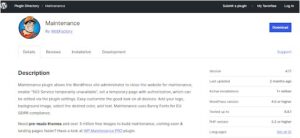
Image source- WordPress.org
Maintenance mode in WordPress is exactly what it sounds like: it’s the process of temporarily disabling your site for maintenance.
However, there’s an additional function built into WordPress that allows the platform to automatically trigger maintenance mode during updates.
If you’ve ever seen the “Briefly unavailable for scheduled maintenance.
Check back in a minute” message, that’s WordPress itself letting you know that it’s doing some internal housekeeping—usually after you’ve initiated an update or plugin installation.
This built-in maintenance function, while helpful, can also be a bit glitchy.
Sometimes, it leaves your site in maintenance mode for longer than it should, and that’s when things get tricky. Knowing how to clear it or manually trigger maintenance mode can save you from frustration.
How Long Does WordPress Maintenance Take?
Ah, the infamous “how long” question. The truth is, it depends. Simple tasks like updating plugins or themes usually take a few minutes. But if you’re migrating your site or making big changes, it can take hours—or even longer if something goes awry.
The key here is communication. A maintenance mode page can give your visitors a heads-up on when to expect things to be back up and running.
Whether you’re installing a plugin, updating WordPress, or changing something on the back-end, the best advice I can give is to plan ahead and give yourself plenty of time.
How to Make the Most of WordPress Maintenance
If you’re stuck in maintenance mode or preparing for a site update, here are a few tips to keep the process smooth:
- Plan Your Updates in Off-Peak Hours: If you’ve got visitors from all over the world, try scheduling your updates during low-traffic hours (like late-night or early morning). This way, fewer people will be affected.
- Use Maintenance Mode Wisely: If you’re not actively making changes or updates, don’t leave your site in maintenance mode too long. Having it up for too long can hurt your SEO and annoy visitors.
- Back Up Your Site First: Before making any major changes, always back up your site. You never know what might break during the update, and a backup can save you from hours of frustration.
FAQ: Your Burning WordPress Maintenance Questions
Q1: Why is my site stuck in WordPress maintenance mode?
If your site is stuck in maintenance mode, it’s usually because WordPress left behind a .maintenance file in your root directory after an update. To fix it, simply log into your site via FTP or cPanel, find and delete the .maintenance file, and your site should return to normal.
Q2: Can I still work on my site while it’s in maintenance mode?
Yes, you can! As an admin, you can still log in and make changes while your visitors see the maintenance page. It’s like a VIP pass to the backstage area. You won’t be interrupted by the maintenance message.
Q3: Is it safe to use maintenance mode for long periods?
It’s not ideal to keep your site in maintenance mode for extended periods. While it’s fine for short updates, prolonged downtime can harm your SEO ranking and frustrate your audience. Aim for quick, efficient updates and get your site back online as soon as possible.
Final Scoop Before You Jump In
WordPress maintenance doesn’t have to be a scary monster lurking in the shadows of your website management. With a little planning and the right tools, it can be a smooth process that keeps your site running like a well-oiled machine.
The key takeaway? Stay on top of your updates, keep your visitors in the loop, and don’t let maintenance mode keep you from being your site’s superhero.
And hey, if you’re looking to supercharge your WordPress game, grab a solid plugin, plan your updates, and always—always—back up your site first! Happy coding!
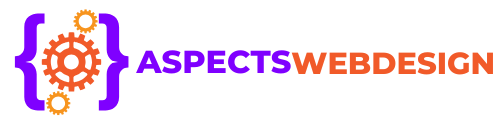 aspectswebdesign.com
aspectswebdesign.com

