We’ve all been there—racing to finish a project or post something important, only to realize you’ve forgotten to hit that magical “Backup Now” button.
It’s a nightmare, right? I’ve lost count of the number of times I’ve barely escaped disaster after some rogue plugin update or an overzealous server reboot took down my site.
Now, I can’t imagine working without a solid backup plan in place. In fact, backing up your WordPress site is like wearing a seatbelt—absolutely essential, but something you don’t always think about until it’s too late.
So, how do you backup your WordPress site without stressing out? Let’s go through the steps to make sure your content is always protected, whether you’re tech-savvy or just getting started.
How Do I Backup My Whole WordPress Site?

Backing up or maintenance of a WordPress site isn’t as complicated as it sounds. Sure, there are plenty of methods, but the key is finding the one that works best for you and your needs. Let’s talk about a few approaches.
Manual Backup: Do-It-Yourself Style
If you want to get your hands dirty (and trust me, it’s kind of fun once you get the hang of it), you can manually backup your entire WordPress site. Yes, it’s the old-school method, but it’s reliable. Here’s how you can do it:
- Backup Your Files: First, you’ll need to access your site’s files through a file manager or FTP client. All those precious media files, themes, and plugins are stored here. Compress the entire wp-content folder into a .zip file.
- Backup Your Database: Next, you’ll want to back up your database. Log in to your hosting provider’s cPanel, navigate to phpMyAdmin, and export your WordPress database. This is where all your posts, pages, comments, and settings live.
Pro tip: Store these backups in multiple locations—cloud storage, external drives, or even a USB stick. You can never be too careful.
How to Fully Export a WordPress Site?
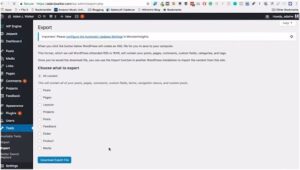
Image source- 48in48 Org
So, you’ve built your site from scratch, and now you’re ready to hand it off or move it to a different host. Or maybe you just want to do a full export for peace of mind. The good news? WordPress has a built-in export tool that makes this process a breeze.
The Simple Export Method
- Go to Your Dashboard: From your WordPress admin dashboard, head to Tools > Export.
- Choose What to Export: You can export the entire site or just specific content (like posts, pages, or media). Choose the “All content” option if you want everything—posts, pages, custom fields, and more.
- Download Your Export File: After selecting what to export, WordPress will generate an XML file. This file contains all your site’s data, and you can use it to import to another WordPress site later.
Note: This export doesn’t include your theme or plugins, so make sure you back them up separately.
How Do I Backup an Entire Website?
Backups aren’t just about WordPress; you’re backing up your entire website—including databases, media, and other files. Whether you’re moving hosts or simply protecting your content, here’s how you can back it up comprehensively.
The Full Backup Process
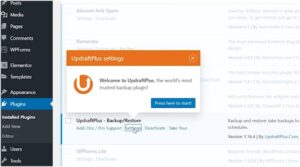
Image source- Create a Pro Website
To backup everything (files + database) at once, you have a few options:
- Use a Backup Plugin: There are several plugins that do this for you, like UpdraftPlus or BackupBuddy. They’ll let you schedule backups and store them securely on cloud platforms like Google Drive or Dropbox.
- Manual Backup: Follow the steps we discussed earlier for manual backups—just make sure you grab your files and database.
- Host-Specific Tools: Some hosts like Bluehost or SiteGround offer automatic backups, making it easy to restore your site if something goes wrong.
How to Take a Backup of WordPress Site Without a Plugin?
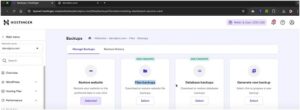
Image source- Darrel Wilson
Some of you might prefer to keep it old school and ditch the plugins. I get it—fewer plugins mean fewer chances of conflicts.
Fortunately, it’s totally possible to back up a WordPress site without relying on plugins. Here’s the manual method once again.
Manual Method to Backup WordPress Without Plugins
- Backup Your Site Files: Just like before, use an FTP client (like FileZilla) or your hosting control panel to download your WordPress files. Focus on the wp-content folder, as it contains everything you’ve uploaded to the site (themes, plugins, and media).
- Backup Your Database: In your cPanel, open phpMyAdmin and export the database. This is where WordPress keeps all the data you see on your site, like posts, pages, comments, and settings.
- Store the Files and Database Safely: Keep your backups in a secure, easily accessible place. Google Drive, Dropbox, or even a physical hard drive works.
How to Make the Most of Backing Up Your WordPress Site
Now that you know the basics of backing up your WordPress site, how do you make it a regular habit? It’s all about creating a backup routine.
- Set a Schedule: The more frequently you update your site, the more often you should back it up. If you’re adding content daily, weekly backups should do the trick. If your site changes less often, a monthly backup might be enough.
- Automate the Process: Consider using a plugin like UpdraftPlus to automate your backups. You can set it up to back up your site at a specific time each day, week, or month. That way, you won’t have to worry about remembering.
- Test Restorations: This is a big one—backups are useless if they don’t work when you need them. Periodically test your backups by restoring them on a test site. Make sure everything is intact.
FAQ: All Your WordPress Backup Questions Answered
1. How do I backup my whole WordPress site?
Backing up your whole WordPress site is simple. You can manually back it up by downloading your site files and exporting your database via cPanel. Alternatively, plugins like UpdraftPlus allow you to automate the process and store backups in the cloud.
2. How to fully export a WordPress site?
To fully export your WordPress site, use the built-in export tool in the WordPress dashboard. Go to Tools > Export, select “All content,” and download the XML file. This includes posts, pages, and media but doesn’t cover themes and plugins, so backup those separately.
3. How do I backup an entire website?
To back up an entire website, including WordPress and non-WordPress files, use a plugin or manually download both your site files and database. Some hosting providers also offer automatic backup options.
4. How to take a backup of WordPress site without a plugin?
To backup your WordPress site manually, access your hosting provider’s cPanel, download your site files using FTP, and export your database via phpMyAdmin. Store both files and database safely on cloud storage or an external drive.
Final Scoop Before You Jump In
Look, I get it—backing up your WordPress site isn’t the most exciting part of being a website owner.
But trust me, you’ll thank yourself the day disaster strikes (because, let’s face it, it will). Setting up regular backups is like buying insurance for your online content, and when it’s done right, it’s hassle-free.
My personal tip? Automate the process. Set it, forget it, and enjoy the peace of mind knowing your site is safe. So go ahead—make backups your best friend! You’ll sleep easier at night, I promise.
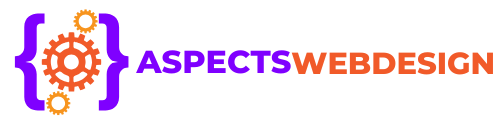 aspectswebdesign.com
aspectswebdesign.com

