Adding users to your Moz Pro account can streamline collaboration, improve workflow transparency, and help you scale your SEO efforts efficiently. If you’ve ever wondered how to add users to Moz, this guide will walk you through every step—including roles, seat limits, common errors, and fixes.
What Does Moz Pro Multiseat Include Today?
With a Moz Pro subscription, you’re not just accessing SEO tools—you’re getting a flexible user management system.
The Multiseat feature allows account admins to assign additional seats to team members, each with their own secure login and specific role.
Whether you’re running keyword tracking, site audits, or backlink analysis, each user can access the tools they need.
Who Can Use the Multiseat Feature in Moz Pro?
Admin-level access users on a Moz Pro subscription can add or remove users. Standard users and Read-Only users cannot manage seats or access billing settings.
If you’re part of a larger team, this is crucial for managing access while keeping administrative control centralized.
Why Add Users to Your Moz Account?
Here is why adding your team members to the Moz Pro account makes sense:
- Improved SEO collaboration: Everyone stays on the same page with shared campaign data.
- Secure access control: No need to share logins—each user has personalized access.
- Streamlined workflows: Assign roles based on job function, ensuring accountability.
Step-by-Step: How to Add Users to Moz
Step 1: Log In to Your Moz Account
Go to Moz.com, click Log In, and type in all your credentials.
Step 2: Navigate to Account Settings

Image source- Moz.com
In the top-right corner, you can find the profile icon. Click it and choose Account & Billing or Manage Account, depending on your version of Moz.
Step 3: Open the User Management Section
Select User Management from the left-hand menu. This is where you can view current users, add new ones, and manage roles.
Step 4: Add a New User
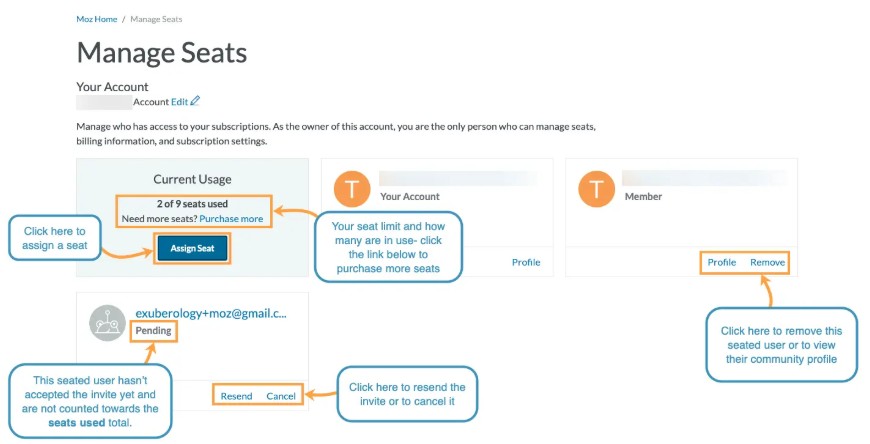
Click Add User, then enter:
- The user’s email address.
- Their access level (Admin, Standard, or Read‑Only).
Click Assign Seat to invite them.
Step 5: Confirm the User Addition
A confirmation link will be sent to the new user. Once they accept, they’ll have access to your Moz Pro account with the role you selected.
Moz Pro Subscription: How Many Users Can You Add?
Your Moz Pro subscription includes a default number of seats depending on your plan. If you’ve hit your seat limit:
- You’ll need to remove an existing user.
- Or upgrade your plan to add more seats.
Admins can view the total number of available and used seats in the User Management dashboard.
Can You Add a User to a Moz Account or to a Single Campaign?
Currently, Moz does not allow you to assign users to a single campaign only. When you add a user to your Moz account, they gain access to all campaigns within the account, based on their role (Admin, Standard, or Read-Only).
If you’re looking to segment campaign access:
- Use Read-Only roles for limited access.
- Use internal tagging or documentation to guide users on what campaigns to focus on.
Understanding User Roles in Moz Pro
- Admin: Full access to all tools, campaigns, billing, and user management.
- Standard: Full tool access, but no billing or admin privileges.
- Read‑Only: Can view data and reports but cannot make edits or run tools.
Assign roles carefully to protect data integrity and avoid unauthorized changes.
How to Remove or Edit Users in Moz
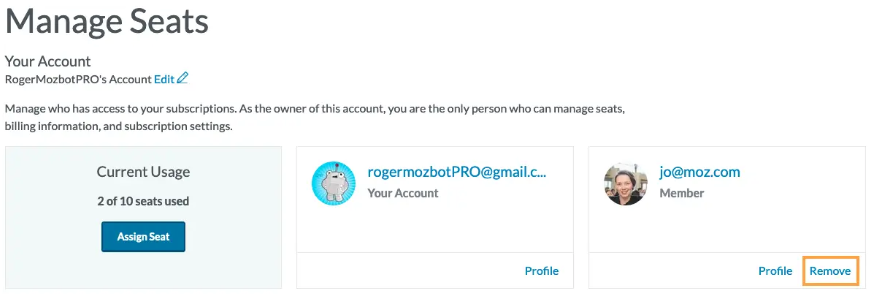
Managing users is simple:
- Go to User Management.
- Locate the user you want to edit or remove.
- Click Edit Role to change their access level or Remove User to revoke access.
Remember: You can’t remove yourself from an Admin role if you’re the only Admin.
What to Do When “How to Add Users to Moz” Errors Occur
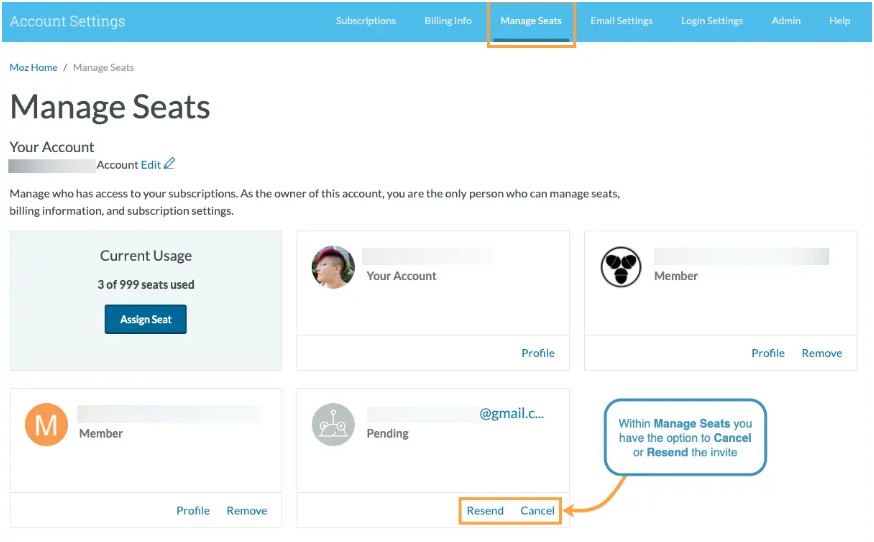
If you’re getting errors while trying to add users:
- Check if you have Admin rights.
- Ensure the email address is correct and active.
- Verify you haven’t exceeded your seat limit.
Most errors come from permission issues or hitting the seat cap.
How to Fix Common Errors When Adding Users to Moz
Try these solutions:
- Double-check user roles and ensure you’re logged in as Admin.
- Resend the invite if the email didn’t go through.
- Upgrade your Moz Pro subscription to unlock more seats if needed.
You can also contact Moz Support if technical issues persist.
Final Take: Make the Most of Your Moz Pro Subscription
Knowing how to add users to Moz effectively helps teams maximize the value of their Moz Pro subscription.
While you can’t assign users to a single campaign yet, Moz’s role-based access ensures you stay in control of who can do what.
If you encounter errors, most are easy fixes. Keep your team organized and secure—and let Moz do the heavy SEO lifting.
FAQ Section
1. Can I add a user to only one campaign in Moz?
No, Moz doesn’t allow you to assign users to a single campaign. However, you can assign roles that limit their access to certain tools, making them view‑only or restricting their ability to make changes.
2. How many users can I add to Moz Pro?
The users you can add depend on your Moz Pro plan. Check your User Management dashboard to see how many seats you’ve used and how many are available. You may need to upgrade to add more users.
3. What happens if I exceed my seat limit in Moz Pro?
You will need to either increase your Moz Pro membership or remove an existing user if you have reached your seat limit.
4. How do I remove a user from Moz Pro?
Navigate to User Management, find the user you wish to delete, and select Remove. You cannot remove yourself if you are the sole administrator.
5. What should I do if I see an error while adding users?
Most errors can be fixed by:
- Ensuring you have Admin rights.
- Verifying the email address.
- Confirming that you haven’t exceeded the seat limit.
If the issue persists, reach out to Moz Support for further assistance.
Disclaimer: All Image Credit goes to Moz.com
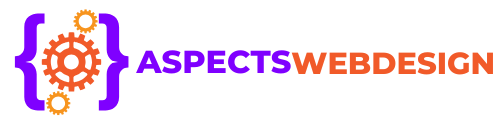 aspectswebdesign.com
aspectswebdesign.com
