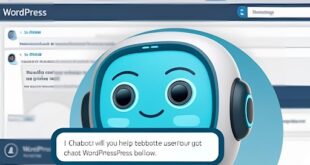Alright, let me kick this off with a little confession. A few months ago, I was working on a big website overhaul for a client. They had this amazing design and wanted to keep reusing it across multiple pages. But here’s the twist: the client had zero patience for manual copying and pasting. Cue panic mode.
After scrambling through a bunch of tutorials, I found myself knee-deep in WordPress trying to figure out how to duplicate a page in WordPress without losing my mind.
In the end, I pulled it off—without using a plugin! But let me tell you, there are a few better ways to do it.
So, if you’ve ever wondered how to duplicate a page in WordPress or how to clone a web page quickly, I’m here to walk you through it.
Why Would You Want to Duplicate a Page in WordPress?
Let’s start with the basics. If you’re running a WordPress site and need to duplicate a page, there’s usually a good reason behind it.
Maybe you’re trying to create similar layouts for multiple landing pages, or perhaps you’ve built an amazing blog post or page and want to reuse that exact layout without starting from scratch. Here’s the thing: duplicating a page in WordPress can save you hours of work. It’s like having a clone army of well-designed, ready-to-go pages that are waiting for you to tweak and launch.
But, of course, you don’t want to make the process harder than it needs to be. There are ways to duplicate a page quickly—and you don’t always need a plugin to do it!
How to Duplicate a Page in WordPress Without a Plugin?
So, here’s the million-dollar question: Can you duplicate a page in WordPress without a plugin? Yep, you absolutely can. You don’t need to install any fancy tools or plugins to clone a page manually. Here’s how you can do it:
Manual Duplication via the WordPress Editor
- Open the page you want to duplicate in the WordPress editor.
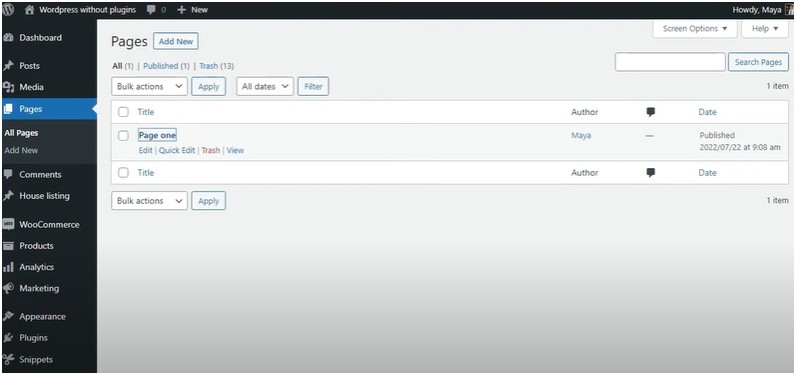
Image source- WPCookie
2. Copy all of the content (yes, every single block of text, image, or embedded media).
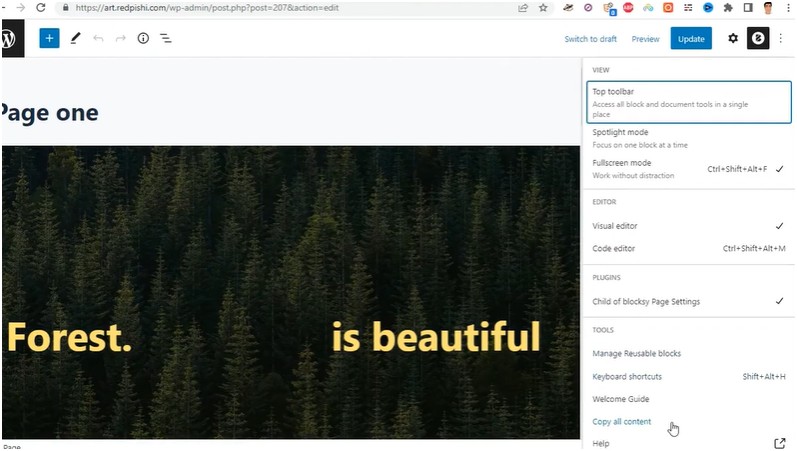 3. Create a new page.
3. Create a new page.
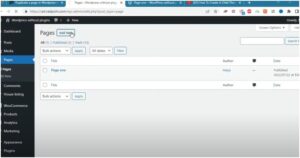
3. Paste the content into the new page’s editor.
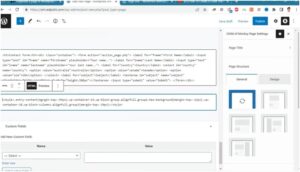
4. Adjust the title, URL, and meta descriptions so they’re unique.
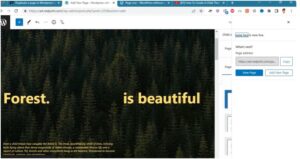
5. Hit Publish and you’re good to go!
This method works for most basic pages, but if you’re dealing with a more complex layout or page builder (think Elementor or Divi), this approach may fall short.
How Do I Create a Duplicate Page in WordPress?
Now that we’ve tackled how to duplicate a page without a plugin, let’s talk about a slightly more streamlined option. You can use a feature within WordPress that allows you to create a duplicate page with just a click or two. Here’s how:
Duplicating Pages With Plugins (The Easy Way)
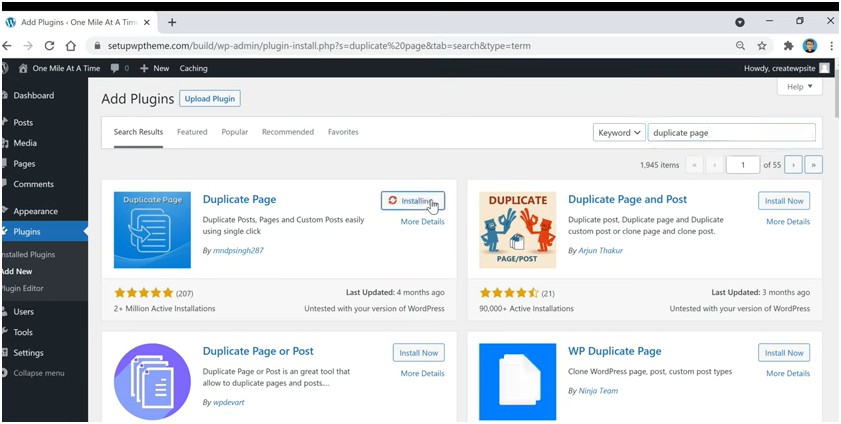
Image source- Create WP Site
If you’re looking to save a bit of time and frustration, a plugin is your best bet. And no, I’m not talking about installing the most bloated plugin on the market.
A simple plugin like Duplicate Post or Duplicate Page works wonders.
After installing the plugin:
- Go to Pages > All Pages in your WordPress dashboard.
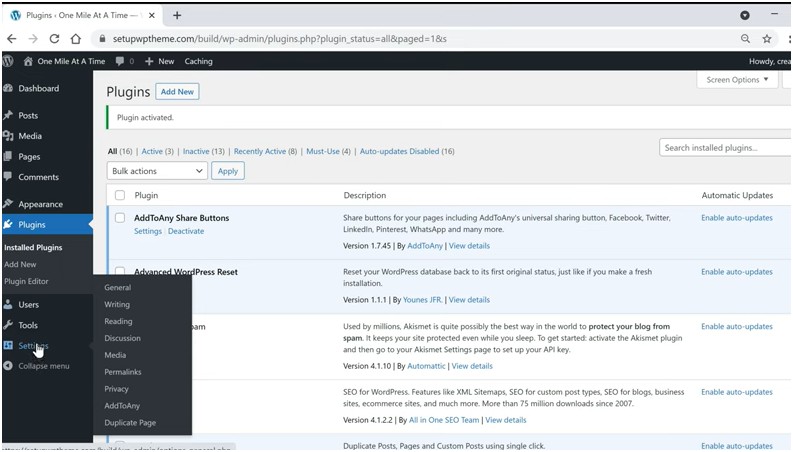
2. Hover over the page you want to duplicate.
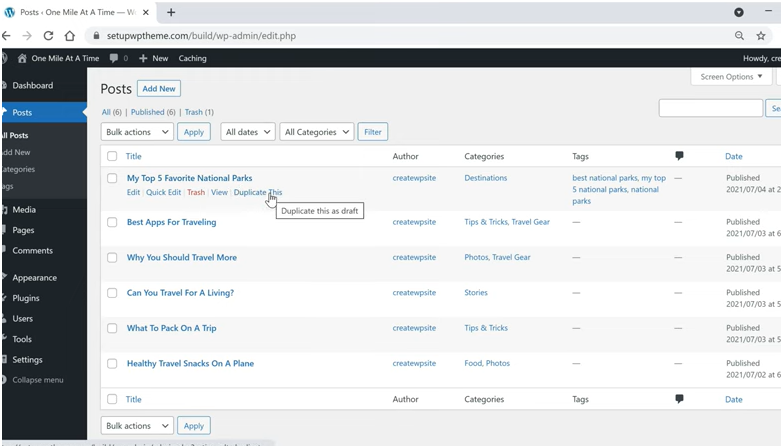
3. Click on the Duplicate option that appears.
That’s it! The plugin will create an exact copy of the page, which you can then edit. Simple, right? It’s a super efficient method if you don’t want to deal with any copy-paste madness.
How Do I Clone a Web Page in WordPress?
When you’re talking about “cloning” a web page, what you’re really looking for is a way to make an identical copy of your page—layout, content, settings, and all.
Some page builders (like Elementor or Divi) offer cloning features built right in, so it’s easy to clone a page with just a couple of clicks.
Cloning a Page with Elementor
If you’re using Elementor, here’s the quick rundown on how to clone a page:
- Open the page in Elementor.
- In the bottom left, click the arrow next to the Update button.
- Select Save as Template.
- Name your template and save it.
- Create a new page and open it with Elementor.
- Click Add Template, then select your saved template.
Boom! You’ve now cloned your page and can make any adjustments you need.
How to Make the Most of Duplicating Pages in WordPress
Now that we’ve covered all the methods for duplicating pages, let’s talk about how you can make the most out of this feature. Here’s the deal: duplicating pages isn’t just about making your life easier; it’s about being smart with your workflow.
1. Streamline Your Workflow
If you’re constantly creating similar layouts for landing pages, blogs, or product pages, duplicating pages will save you a ton of time. Instead of rebuilding layouts from scratch, you can just clone an existing page, make small tweaks, and launch it faster.
2. Testing and A/B Testing
Duplicating pages can also be helpful for A/B testing. You can easily create variations of a page, change a headline or call to action, and then test which one performs better.
3. Keep a Template Library
If you find yourself reusing the same layouts over and over, why not create a library of templates? Save those designs as templates in Elementor or Divi, and you’ll have a bank of pages ready to be duplicated and customized whenever you need them.
FAQs: Common Questions About Duplicating Pages in WordPress
1. Can I duplicate a page without affecting my SEO rankings?
Yes! As long as you make sure to update the page’s title, URL, and meta description, you won’t run into any SEO issues. Just avoid leaving multiple pages with the exact same content or URLs, as that can lead to duplicate content penalties.
2. Do I need a plugin to duplicate pages in WordPress?
Not necessarily. While plugins make it easier, you can manually duplicate a page by copying and pasting the content into a new page. However, plugins like Duplicate Page or Duplicate Post are super handy and save time, especially if you’re working with a lot of pages.
3. What’s the best way to clone a page if I use a page builder?
If you’re using a page builder like Elementor or Divi, they have built-in cloning features. With Elementor, for example, you can save your layout as a template and load it onto new pages with just a few clicks. It’s a seamless process!
Final Scoop Before You Jump In: Tips for Success
Alright, I’ve spilled the beans on how to duplicate a page in WordPress, but here’s the final tip: don’t be afraid to experiment.
Whether you’re copying, cloning, or using a plugin, there are no rules when it comes to making your workflow easier. Embrace the process, and keep testing what works best for you.
Remember, WordPress is about flexibility, and these page duplication methods are just another way to get more done with less effort. Keep building, keep creating, and always have fun with it!
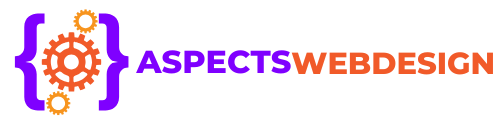 aspectswebdesign.com
aspectswebdesign.com