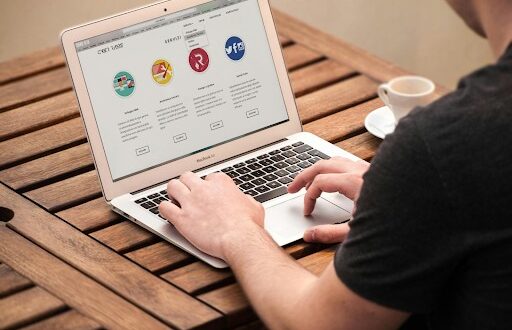You’ve probably encountered one of those sneaky little pop-ups when you’re browsing online: a message or form that appears right in the middle of your screen, interrupting your flow. Sounds a little annoying, right? Well, I used to feel the same way, until I learned how to masterfully design modals in web design.
Spoiler alert: They can actually be incredibly useful when done right!
So, what exactly is a modal in web design? Let’s unpack this design element and how it’s far from being just another annoying popup. Stick with me, and I’ll show you how to harness the power of modals, turning them into tools that elevate the user experience.
What is Modal Web Design, and Why Should You Care?
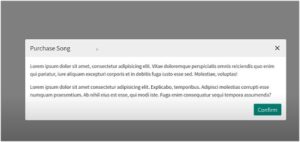
Image source- dcode
Think of a modal as a content window that sits on top of your page, often blocking out the background to keep the user focused on one action. Whether it’s a form, an alert, or a confirmation box, a modal is there to catch your attention without navigating away from your current page. It’s a design trend that can be used for good or evil.
When used correctly, modals can increase engagement, simplify interactions, and help guide users through important tasks. But, when abused, they can feel like an irritating interruption. As a UI/UX architect, I’ve seen the difference between an elegant modal and one that makes me want to click away immediately.
What is a Modal in HTML?
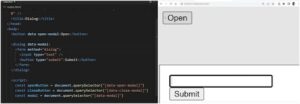
Image source- Web Dev Simplified
Modals aren’t just a design choice; they’re built into the structure of web pages through HTML. In web design terms, a modal is essentially a div element that’s been styled to appear above the main content, with the background dimmed or blurred to focus attention.
It’s created using standard HTML elements, but it’s the CSS and JavaScript that truly bring it to life. A simple modal structure might include a div for the modal box, another for the content, and a button to close it. But here’s where the magic happens: You can use JavaScript to control the modal’s visibility, making it appear when needed and disappear after an action is taken.
How is Modal Different from a Popup?
Here’s the thing—modals and popups are often used interchangeably, but they’re not the same. A modal is a specific type of popup, but it comes with some important differences that can dramatically change how users interact with your website.
Modal vs Popup: What’s the Big Deal?
- Modal: It blocks the entire screen (or most of it), making it impossible to ignore. It’s highly effective for tasks that require immediate attention, like confirming an action or filling out a form. A modal requires a direct interaction to dismiss it.
- Popup: Typically appears in a small window that doesn’t take over the entire screen. It’s often used for things like displaying ads or offers. Popups can sometimes be closed without interacting with them, which might make them less intrusive but more easily ignored.
The key takeaway? Modals demand interaction, while popups may get brushed aside.
How to Make the Most of Modals in Web Design
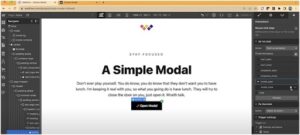
Image source- Web Bae
Now that we’re clear on what modals are and how they differ from popups, let’s talk about how to design them effectively.
Step 1: Keep It Simple, Sweetheart
A common mistake is overloading a modal with too much information or too many options. Modals should be concise and focused on a single action. Whether it’s signing up for a newsletter or confirming a purchase, don’t make the user think too much—keep it simple.
Step 2: Timing is Everything
Don’t bombard your visitors with a modal the moment they land on your page. Think about when the user will need the information and how they will interact with it.
For example, a modal asking for an email subscription might pop up after someone has scrolled through a significant portion of your content.
This allows the user to engage with the page before being asked to do anything else.
Step 3: Make It Easy to Close
The worst thing about modals is when they lock you in. Always ensure that your modals are easy to dismiss. Whether it’s a clear “X” button or clicking outside the modal area, users should never feel trapped in a modal window.
Step 4: Use Modals for Important User Actions
Remember, modals are most effective when used for important user actions: confirming a purchase, submitting a form, or agreeing to terms. Use them sparingly, and make sure the action you’re asking for is clear and necessary.
FAQ: Everything You Need to Know About Modals
1. Can I Use Modals for Advertising?
Yes, but here’s the catch: Modals can be effective for advertising, but only when used thoughtfully. Users expect a smooth experience, so a modal promoting a sale or offer should be easy to close and not disruptive. Ideally, it should also offer something of real value to the user.
2. How Do I Make Sure My Modal Isn’t Annoying?
The best way to avoid annoying your visitors is to give them control. Allow them to close the modal easily and make sure it doesn’t interrupt their flow. Avoid showing the same modal repeatedly, as it can lead to frustration.
3. Should Modals Be Used for Navigation?
Not really. Modals should focus on specific actions or information, not navigation. Overusing modals for navigation can confuse users and disrupt their experience. If you’re thinking of using a modal to guide users through multiple steps or pages, consider a more intuitive design option like a dropdown menu or a tabbed interface.
Final Scoop Before You Jump In
Before you go ahead and implement that fancy new modal design, here’s a friendly reminder: less is more. Don’t let the power of a modal go to your head. Use them sparingly, strategically, and most importantly, responsibly.
The last thing you want is for your users to see a modal and immediately click away from your site.
My best advice? Test it, tweak it, and always get feedback from real users. After all, even the best design can sometimes benefit from a second opinion.
So, go ahead—embrace the modal in web design, but remember to keep it user-friendly and to always keep your audience’s needs top of mind.
And that’s a wrap! You’ve got all the tools you need to wield modals like a pro. Now, it’s your turn to design, experiment, and create a smoother user experience. Happy designing!
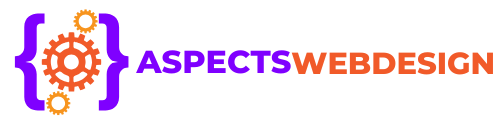 aspectswebdesign.com
aspectswebdesign.com